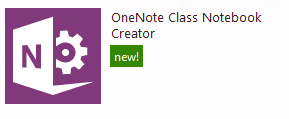 |
| Click for image source. |
Recently, my teaching partner Chantelle Davies and I were exploring OneNote and decided to use it to complete on of our tasks for our course, Integration of Technology in the Classroom. As we explored the program we discussed how it would be useful for assessment by creating tabs for each student and then adding annotated notes. With this is in mind, I decided to further explore how to use OneNote for assessment with a focus on the audio and video features. What I discovered was that OneNote offers an app called OneNote Class Notebook Creator.
OneNote Class Notebook Creator allows teachers to create a workspace for every student, offers content library for adding material, and a collaboration space. With this tool students can work in their space and teachers can give feedback in the same place. The work and feedback can be accessed anywhere any time.
According to OneNote's site the app allows teachers to:
• Empower students to take naturally visual notes with ease—place images, text, printouts, tables, ink, screenshots, and files anywhere in OneNote’s “anything, anywhere” freeform canvas
• Keep tabs on student performance—see exactly which students soar and struggle by observing their full learning process, from note-taking, to problem solving, to submission
• Revolutionize homework feedback with real-time coaching while students work
• Encourage collaborative creativity between students with fast synchronization on pages
• Eliminate paper by replacing printouts on paper with printouts to OneNote
• Organize every lesson, handout, and assignment in flexible shared notebook structure
• Combine OneNote with the creative power of digital ink to deliver the most natural digital educational experiences possible
What I did find interesting is that OneNote allows teachers to write comments in each students space. The teacher can also highlight work and add an audio recording to share feedback with the students. Also, the audio feature allows teachers to add comments or instructions for students who may struggle with just written instructions. The audio feature will also allow students to share their ideas and knowledge removing a barrier for those who have difficulty writing.
In a similar manner, students and teacher can both add video to the workspace. For teachers, they can add video for those students who are visually inclined learners. With videos inserted, students or teachers can comment on what is being shown. Text or audio can be used to create a comment. With the use of OneNote in class, teachers can have students share their knowledge in multiple ways allowing each student create work that suites their learning style best. It also allows teachers to give feedback in a timely manner in a variety of formats (audio, video or text) or by using any combination of these.
As I explored OneNote offered to employees by the Hamilton Wentworth District School Board, I found that though OneNote Class Notebook Creator app is free it is not currently available to staff. I tried to download the app but was informed that an administrator needed to do so.
If anyone has used this in class, please share how you have done so. What do you like about using OneNote and what challenges have you faced in the classroom while using OneNote?
Links:
OneNote For Teachers
Collaboration
Wow! Thank you for this post Ray. You've got me intrigued to learn more about OneNote class notebook. I am hoping that our board looks at this as a next step. I will certainly forward this post to them. I could see using this tool in my role. I only see students once per month, but if they used electronic portfolios, I could maintain ongoing regular contact, provide feedback and there could be a strong connection between what they do at my centre, in their classroom, at at home.
ReplyDelete