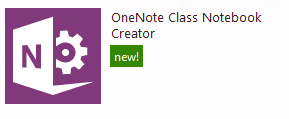| Click for image source. |
As this week comes to an end, we are getting ready to send out progress reports to our students in the Hamilton Wentworth District School Board. As the reports are completed, I had a discussion with some of my peers about the process. One idea that was interesting to me was that once parents and students see a mark they ignore any other feedback. Feedback is meant to give students an idea of what they did well and what steps they need to do in order to improve. However, whether a student gets an A or F, it seems that the feedback does not matter to them. The A students feel they have done things right and figures they do not need to do more while the F students feel they have failed so there is no point in trying further. So how do teachers get around students' (and parents') fixation on marks?
To consider how using technology could change the way we report I began to explore how teachers are using OneNote in the classroom. One teacher expressed that she liked OneNote because she could use it both as a textbook and an exercise book. Everything was in one place and she and the student had access to this at all times. The teacher can monitor how students are progressing and give feedback that is timely and specific to that students work. If a parent was interesting in how they student was progressing all they would need to do is view the their child's work and the feedback that is being given. Since feedback should be focused on strengths and needs it would tell parents exactly what they did well and what they need to do to improve making a mark irrelevant.
On a final note about reporting and the use of technology, I have often heard administrators state, "There should be no surprises on the report cards for parents." The underlying message is that communicating with parents about their children 's progress should be ongoing. What better way of informing parents than using technology? By using tools such as OneNote, or e-portfolios, parents can see students work all in one place with the teacher's feedback. The report card will have no surprises.
By using technology to give students regular and timely feedback on their work would there be a need for report cards? What more could be crammed into the tiny space of the comment sections that could not be seen by having parents actually view their work?